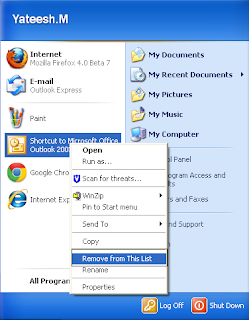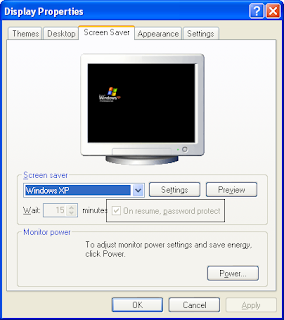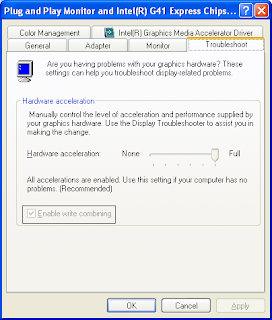Windows XP supports a number of different folder features. For example, you can see the icons in a simple list, by small icons, by thumbnails, and a number of other options. If the icons are too big, you have to scroll all over the place to see what is in the folder if things are too small, you may have difficulty seeing them. No problem, You can easily change how things look in your folders.
On the folder that you want to change, just click the--> View menu on the top toolbar. You see a section containing different file view options, choose the option you want by clicking it. You can return to this menu at any time and try a different setting.