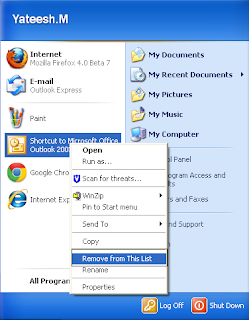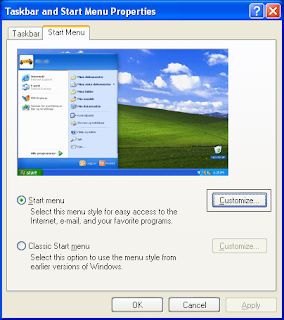windows XP keeps adding populer items on the Start menu without my permission.
Windows XP remembers documents and programs that you open and puts an icon for them on the Start menu. This way, you can get to those items by simply clicking Start the next time you want to use them.
In other words, the Start menu tries to learn what you use and keep it available to you. However, this behavior may get on your nerves or cause too much stuff to be listed on the Start menu.
To stop or control Windows XP putting popular items on the Start menu,
follow these steps:
1. Click the Start menu.
2. Any item that has been added can be easily removed by simply right- clicking the icon and clicking Remove from This List.
3. There is no way to keep the XP Start menu from putting popular items on the Start menu--> unless you change the Start menu to the Classic style. This makes the Start menu look and act like older versions of Windows.
To use the Classic Start menu:
Windows XP remembers documents and programs that you open and puts an icon for them on the Start menu. This way, you can get to those items by simply clicking Start the next time you want to use them.
In other words, the Start menu tries to learn what you use and keep it available to you. However, this behavior may get on your nerves or cause too much stuff to be listed on the Start menu.
To stop or control Windows XP putting popular items on the Start menu,
follow these steps:
1. Click the Start menu.
2. Any item that has been added can be easily removed by simply right- clicking the icon and clicking Remove from This List.
3. There is no way to keep the XP Start menu from putting popular items on the Start menu--> unless you change the Start menu to the Classic style. This makes the Start menu look and act like older versions of Windows.
To use the Classic Start menu:
- right-click the Start button in the lower-left corner of your screen and click Properties--> On the Start Menu tab--> click the Classic Start Menu radio button.