When you start Windows, you may be presented with the Windows XP welcome screen, which prompts you click your user name to begin, or you may be presented with a Welcome to Windows dialog box that prompts you to press CTRL+ALT+DEL to log on.
This task contains steps that tell you how to modify the registry. However, serious problems might occur if you modify the registry incorrectly. Therefore, make sure that you follow these steps carefully. For added protection, back up the registry before you modify it. Then, you can restore the registry if a problem occurs.
Follow the below steps to accomplish the task:
1. Click Start--> and then click Run.
2. In the Open box--> type regedt32--> and then click OK.
3. In the Registry Editor window--> locate the following registry key:
HKEY_USERS\.DEFAULT\Control Panel\Desktop
4. In the right pane--> double-click SCRNSAVE.EXE.
5. In the Edit String dialog box--> type the name of the screen saver that you want in the Value data box, and then click OK. For example, if you want to use the Mystify screen saver as your logon screen saver--> type ssmyst.scr.
IMPORTANT: Make sure that you correctly specify the path to the screen saver. If the screen saver is located in %SystemRoot%\System32, the explicit path is not required.
6. Click Exit on the File menu to quit Registry Editor.
The logon screen saver changes to the screen saver that you specified.
2. In the Open box--> type regedt32--> and then click OK.
3. In the Registry Editor window--> locate the following registry key:
HKEY_USERS\.DEFAULT\Control Panel\Desktop
4. In the right pane--> double-click SCRNSAVE.EXE.
5. In the Edit String dialog box--> type the name of the screen saver that you want in the Value data box, and then click OK. For example, if you want to use the Mystify screen saver as your logon screen saver--> type ssmyst.scr.
IMPORTANT: Make sure that you correctly specify the path to the screen saver. If the screen saver is located in %SystemRoot%\System32, the explicit path is not required.
6. Click Exit on the File menu to quit Registry Editor.
The logon screen saver changes to the screen saver that you specified.

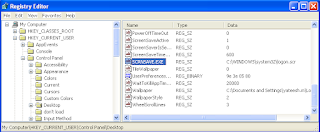
No comments:
Post a Comment