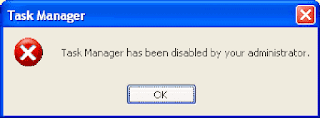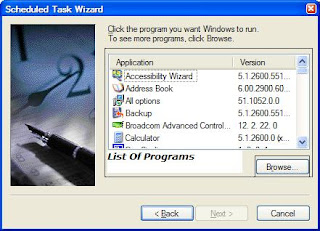Issue: Error Message: "Task Manager has been disabled by your administrator"
Symtoms: When you try to open Task Manager, the following error may occur:
"Task Manager has been disabled by your administrator"
Symtoms: When you try to open Task Manager, the following error may occur:
"Task Manager has been disabled by your administrator"
Solution: This error is caused if the DisableTaskMgr restriction is enabled. To enable Task Manager, try one of these methods:
IMPORTANT: If this restriction was enabled in your system without you doing anything or without your knowledge, then it`s highly likely that a Virus has blocked the usage of Task Manager in your system by enabling the DisableTaskMgr policy via the registry. I strongly suggest that you perform a thorough checkup of your system immediately. Steps listed in the Resolution section of this article helps you unblock the Task Manager, but that does not remove the Virus (if any) from your system.
IMPORTANT: If this restriction was enabled in your system without you doing anything or without your knowledge, then it`s highly likely that a Virus has blocked the usage of Task Manager in your system by enabling the DisableTaskMgr policy via the registry. I strongly suggest that you perform a thorough checkup of your system immediately. Steps listed in the Resolution section of this article helps you unblock the Task Manager, but that does not remove the Virus (if any) from your system.