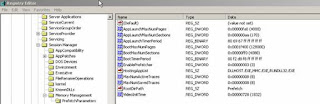Change settings for your prefetch folder, We can do this in Regedit.
This is helpful when you want to make changes to prefetch or disable it completely. Computers may need this functionality disabled to get the system to run more efficiently.
Once the registry editor window opens, you can change the way prefetch behaves by making a change in the registry
Start--> Run--> Type 'Regedit'--> Enter.
In the registry editor dialog box, navigate to the value below:
HKEY_LOCAL_MACHINE\SYSTEM\CurrentControlSet\Control\Session Manager\Memory Management\PrefetchParameters
In the right side pane, look for the key named EnablePrefetcher. The value of this key represents how Prefetch will operate.
Values you can choose from:
0: Disable
1: Application Launch Prefetch
2: Boot Prefetch
3: Prefetch everything
Make the decision and type the required number of your coice in the EDIT DWORD VALUE, and click OK, and exit the registry editor and restart the computer.
Microsoft created Windows XP in order to update the user interface, add new features, unify the code base between the separate families of Windows, and provide a more stable platform.
Showing posts with label Disable Prefetch. Show all posts
Showing posts with label Disable Prefetch. Show all posts
Thursday, December 9, 2010
Tuesday, October 12, 2010
Edit Prefetch Settings In Windows XP
Change settings for your prefetch folder, We can do this in Regedit.
This is helpful when you want to make changes to prefetch or disable it completely. Computers may need this functionality disabled to get the system to run more efficiently.
Once the registry editor window opens, you can chnage the way prefetch behaves by making a change in the registry
Start--> Run--> Type 'Regedit'--> Enter.
In the registry editor dialog box, navigate to the value below:
HKEY_LOCAL_MACHINE\SYSTEM\CurrentControlSet\Control\Session Manager\Memory Management\PrefetchParameters
In the right side pane, look for the key named EnablePrefetcher. The value of this key represents how Prefetch will operate.
Values you can choose from:
0: Disable
1: Application Launch Prefetch
2: Boot Prefetch
3: Prefetch everything
Make the decision and type the required number of your coice in the EDIT DWORD VALUE, and click OK, and exit the registry editor and restart the computer.
This is helpful when you want to make changes to prefetch or disable it completely. Computers may need this functionality disabled to get the system to run more efficiently.
Once the registry editor window opens, you can chnage the way prefetch behaves by making a change in the registry
Start--> Run--> Type 'Regedit'--> Enter.
In the registry editor dialog box, navigate to the value below:
HKEY_LOCAL_MACHINE\SYSTEM\CurrentControlSet\Control\Session Manager\Memory Management\PrefetchParameters
In the right side pane, look for the key named EnablePrefetcher. The value of this key represents how Prefetch will operate.
Values you can choose from:
0: Disable
1: Application Launch Prefetch
2: Boot Prefetch
3: Prefetch everything
Make the decision and type the required number of your coice in the EDIT DWORD VALUE, and click OK, and exit the registry editor and restart the computer.
Subscribe to:
Posts (Atom)