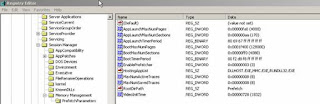Prefetch folder is used for speeding up your system. The way it does is by doing the following:
1. Windows XP is configured to prefetch (Cache) application and program components so that when you load them to memory; it appears to be very quick.
2. Windows XP loads all associated files, libraries and pointers necessary to run the program in advance, the preloaded subset makes your system appear quicker
3. When unattended prefetch can also SLOW DOWN YOUR COMPUTER:
4. Windows XP will retain a copy of a portion of the program in the prefetch folder even if you only use it one time, which might not be usefull. Since you may not use the program again, you may impact the performance of your system by having portions of a program you do not use, and it just stays there in your system's memory.
5. XP systems with very low hardware resources (such as memory and hard disk space) will definitely be affected by an over-bloated prefetch folder.
How to clean prefetch folder?
Click Start--> Click 'RUN'--> Type 'Prefetch'--> Press Enter.
Delete all the files in the prefetch windows that appears and exit the screen.
OR
Open My computer--> Double click on the operating system drive--> Open the windows folder and search for PREFETCH--> Double click on it, Open the folder and delete all the files in that folder.
Microsoft created Windows XP in order to update the user interface, add new features, unify the code base between the separate families of Windows, and provide a more stable platform.
Showing posts with label Clean Prefetch. Show all posts
Showing posts with label Clean Prefetch. Show all posts
Friday, December 10, 2010
Tuesday, October 12, 2010
Edit Prefetch Settings In Windows XP
Change settings for your prefetch folder, We can do this in Regedit.
This is helpful when you want to make changes to prefetch or disable it completely. Computers may need this functionality disabled to get the system to run more efficiently.
Once the registry editor window opens, you can chnage the way prefetch behaves by making a change in the registry
Start--> Run--> Type 'Regedit'--> Enter.
In the registry editor dialog box, navigate to the value below:
HKEY_LOCAL_MACHINE\SYSTEM\CurrentControlSet\Control\Session Manager\Memory Management\PrefetchParameters
In the right side pane, look for the key named EnablePrefetcher. The value of this key represents how Prefetch will operate.
Values you can choose from:
0: Disable
1: Application Launch Prefetch
2: Boot Prefetch
3: Prefetch everything
Make the decision and type the required number of your coice in the EDIT DWORD VALUE, and click OK, and exit the registry editor and restart the computer.
This is helpful when you want to make changes to prefetch or disable it completely. Computers may need this functionality disabled to get the system to run more efficiently.
Once the registry editor window opens, you can chnage the way prefetch behaves by making a change in the registry
Start--> Run--> Type 'Regedit'--> Enter.
In the registry editor dialog box, navigate to the value below:
HKEY_LOCAL_MACHINE\SYSTEM\CurrentControlSet\Control\Session Manager\Memory Management\PrefetchParameters
In the right side pane, look for the key named EnablePrefetcher. The value of this key represents how Prefetch will operate.
Values you can choose from:
0: Disable
1: Application Launch Prefetch
2: Boot Prefetch
3: Prefetch everything
Make the decision and type the required number of your coice in the EDIT DWORD VALUE, and click OK, and exit the registry editor and restart the computer.
Subscribe to:
Posts (Atom)