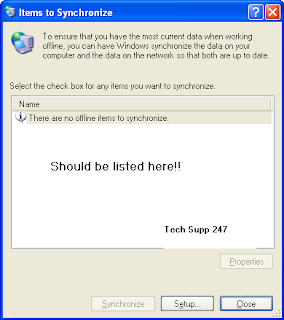Offline Files follow a basic synchronization routine, depending on what items you have selected on the Offline Files tab of Folder Options. You can make adjustments on this tab, but you can also use the synchronization tool to manage synchronization.
To make changes to the way Offline Files synchronize, follow these steps:
To make changes to the way Offline Files synchronize, follow these steps:
1. Click Start--> All Programs--> Accessories--> Synchronize.
2. In the Synchronization window--> you see your offline files. If you want to stop synchronizing an offline file--> simply clear its check box and the file will no longer be synchronized.
3. If you want to change the way items are synchronized--> click the Setup button. You’ll see some tabs that enable you to determine when synchronization should occur--> and you can even create a schedule if you like.