Be Hastle Free, And Ensure Your Data Is Safe.
Encrypt a file or folder:When you encrypt a file or folder, you are converting it to a format that can't be read by other
people. A file encryption key is added to files or folders that you choose to encrypt. This key is needed to read the file. Windows XP Professional makes the encryption and decryption process easy—simply follow the steps below to encrypt your files or folders. When you are logged on to your computer, you'll be able to read them. Anyone who tries to use your computer without your logon will not be able to read them.
To encrypt a file or folder
1.Click Start, point to All Programs, point to Accessories, and then click Windows Explorer.
2.Right–click the file or folder that you want to encrypt, and then click Properties.
3.On the General tab, click Advanced.
4.Select the Encrypt contents to secure data check box.
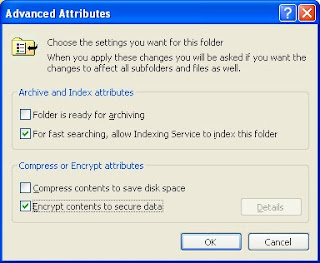 Note: Files or folders that are compressed cannot also be encrypted. If you encrypt a compressed file or folder, that file or folder will be uncompressed.
Note: Files or folders that are compressed cannot also be encrypted. If you encrypt a compressed file or folder, that file or folder will be uncompressed.If you have chosen to encrypt a single file, you can also choose to encrypt the folder that contains it. Select Encrypt the file and the parent folder in the Encryption Warning dialog window. All files created in the encrypted folder will now be automatically encrypted.
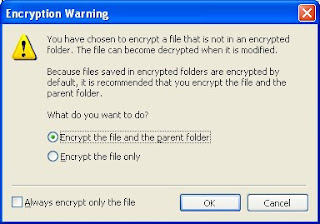 If you encrypt a folder instead of a single file, you can choose to encrypt all the contents of the folder as well.
If you encrypt a folder instead of a single file, you can choose to encrypt all the contents of the folder as well.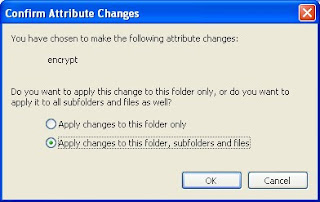 Decrypt a file or folder:1.Click Start, point to All Programs, point to Accessories, and then click Windows Explorer.
Decrypt a file or folder:1.Click Start, point to All Programs, point to Accessories, and then click Windows Explorer.2.Right–click the file or folder that you want to encrypt, and then click Properties.
3.On the General tab, click Advanced.
4.Clear the Encrypt contents to secure data check box.
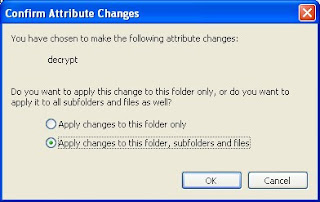 who accesses your computer will also be able to access a decrypted file or folder. Windows XP Professional gives you the power to help keep your files and folders safe from unauthorized access. Use Windows XP Professional to encrypt important information on your computer and help keep your data safe.
who accesses your computer will also be able to access a decrypted file or folder. Windows XP Professional gives you the power to help keep your files and folders safe from unauthorized access. Use Windows XP Professional to encrypt important information on your computer and help keep your data safe.
posting is very helpful....
ReplyDelete