A hidden functionality in Windows allows you to right click on a directory--> and select “Command Prompt Here” from the menu.
Here’s the registry tweak to get this working. Make sure you back up your registry.
Here’s the registry tweak to get this working. Make sure you back up your registry.
Follow the steps below to accomplish the task:
1. Type regedit.exe into the Start\Run dialog--> and then navigate to the following registry key:
HKEY_CLASSES_ROOT\Directory\shell
2. right click and choose the New Key option:
1. Type regedit.exe into the Start\Run dialog--> and then navigate to the following registry key:
HKEY_CLASSES_ROOT\Directory\shell
2. right click and choose the New Key option:
3. Name the key “CommandPrompt” without the quotes and then double-click on the default value. Change the text to “Command Prompt Here” as seen here:
4. Right click on the new Command key and select New key, as you did before. Name the new key Command as well, and then double-click the default value of that key. Set the text of that key to this:
cmd.exe /k cd %1
5. You can see what it should look like here:
6. Now when you right click on the folder, you should see this dialog:
7. That will open up a prompt like this:
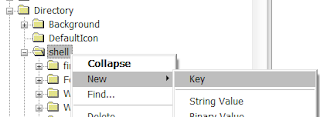




No comments:
Post a Comment