To change the length of time before the logon screen saver starts, follow these steps. The default setting is 600 seconds (10 minutes).
This task contains steps that tell you how to modify the registry. However, serious problems might occur if you modify the registry incorrectly. Therefore, make sure that you follow these steps carefully. For added protection, back up the registry before you modify it. Then, you can restore the registry if a problem occurs.
1. Click Start--> and then click Run.
2. In the Open box--> type regedt32--> and then click OK.
3. In the Registry Editor window--> locate the following registry key:
HKEY_USERS\.DEFAULT\Control Panel\Desktop
4. In the right pane--> double-click ScreenSaveTimeOut.
5. In the Edit String dialog box that appears, type the number of seconds after which you want the screen saver to start in the Value data box, and then click OK. For example, if you want the screen saver to start after 5 minutes, type 300.
6. Click Exit on the File menu to quit Registry Editor.
The length of time that elapses before the logon screen saver starts is changed to the value that you specified.
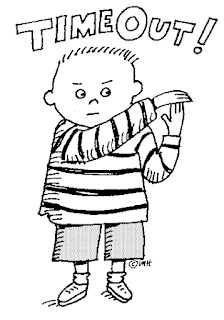
No comments:
Post a Comment